24 Ways You Can Be Using Google Search More Efficiently
Nathan Johnson
Published
08/26/2015
These will help you search the internet better.
- List View
- Player View
- Grid View
Advertisement
-
1.
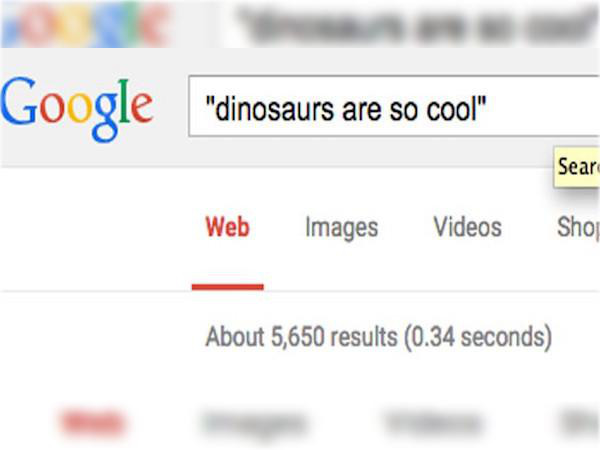 By placing quotations around a phrase, Google will search exactly for that phrase.
By placing quotations around a phrase, Google will search exactly for that phrase. -
2.
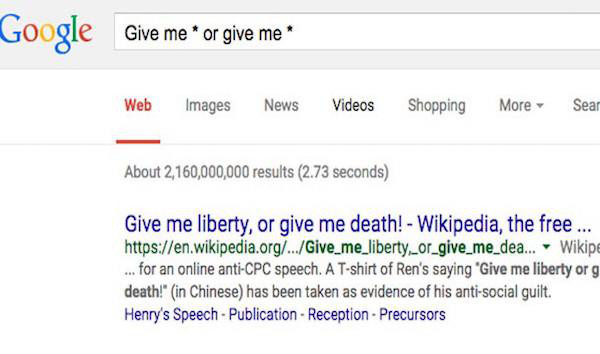 Using asterisks as placeholders is useful if you’re searching for a phrase and you can’t remember a few of the words.
Using asterisks as placeholders is useful if you’re searching for a phrase and you can’t remember a few of the words. -
3.
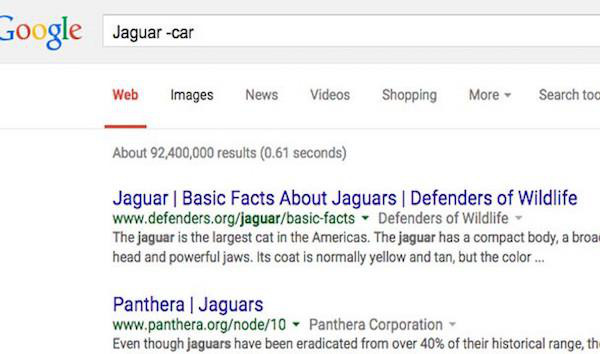 You can exclude terms by placing a hyphen directly in front of them.
You can exclude terms by placing a hyphen directly in front of them. -
4.
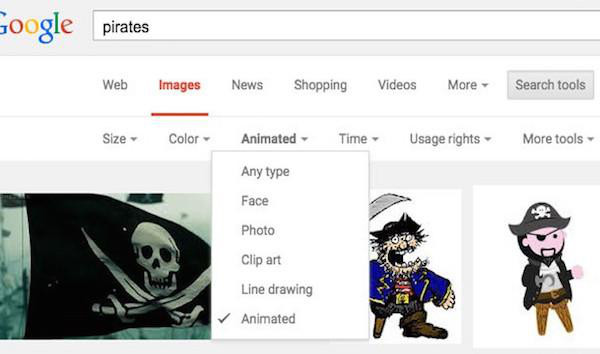 To only search for GIFs, just click on “Search Tools” while you are in Google Image Search. Now select “Type” and choose “Animated”.
To only search for GIFs, just click on “Search Tools” while you are in Google Image Search. Now select “Type” and choose “Animated”. -
5.
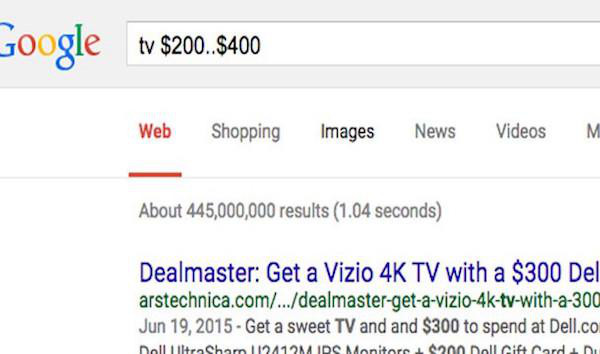 If you’re searching for a price, use two periods to set a range.
If you’re searching for a price, use two periods to set a range. -
6.
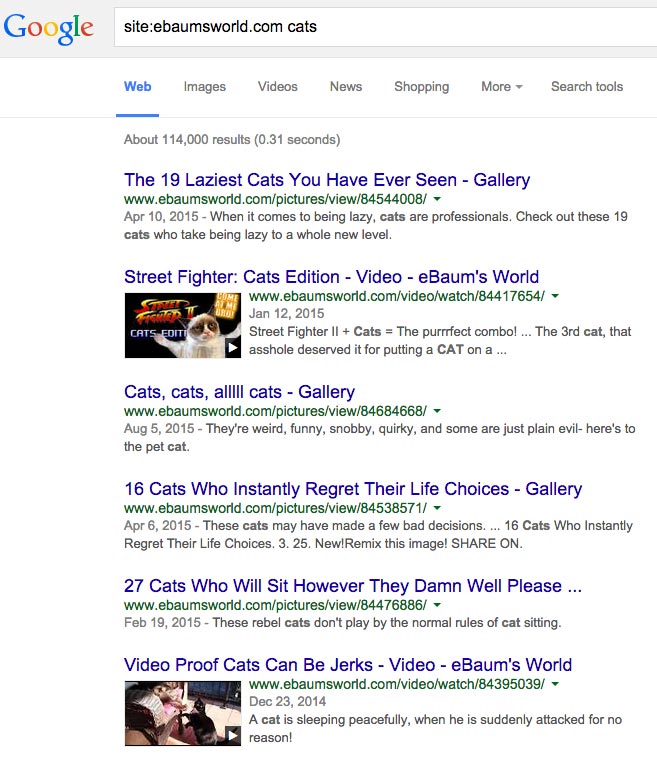 To only get results from a specific website preface your search with “site:put-name-of-site-here.com”. Then leave a space and put what you are searching for.
To only get results from a specific website preface your search with “site:put-name-of-site-here.com”. Then leave a space and put what you are searching for. -
7.
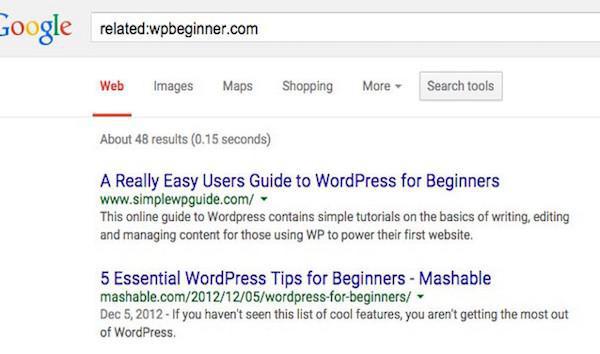 In the same way you can search related sites by replacing “site:” with “related:”
In the same way you can search related sites by replacing “site:” with “related:” -
8.
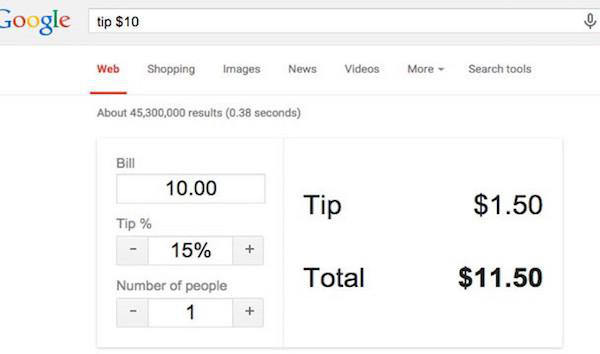 Need help calculating a tip? Just quickly type ‘tip’ followed by the amount of the bill.
Need help calculating a tip? Just quickly type ‘tip’ followed by the amount of the bill. -
9.
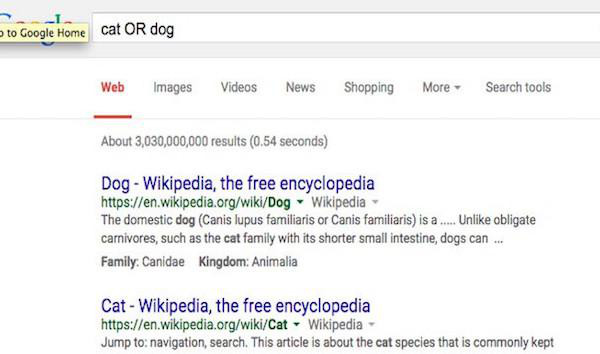 By typing ‘OR’ you can look for pages that might use one of several of the words you are looking for.
By typing ‘OR’ you can look for pages that might use one of several of the words you are looking for. -
10.
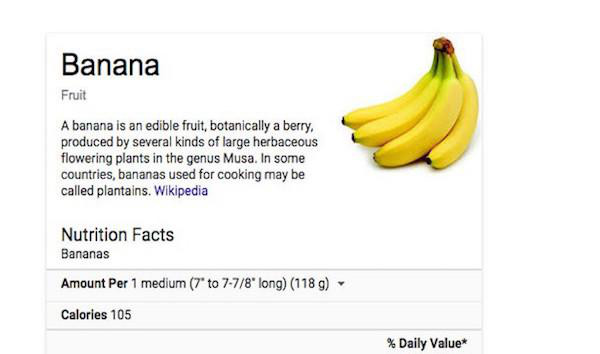 If you add the word “facts” after any food item then Google will display all of its nutrition facts.
If you add the word “facts” after any food item then Google will display all of its nutrition facts. -
11.
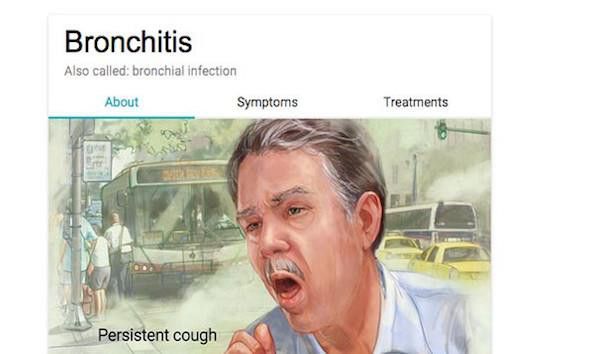 One of the newer features Google’s search engine offers is specific information about health conditions. For example, searching Bronchitis will return critical information that you need to know.
One of the newer features Google’s search engine offers is specific information about health conditions. For example, searching Bronchitis will return critical information that you need to know. -
12.
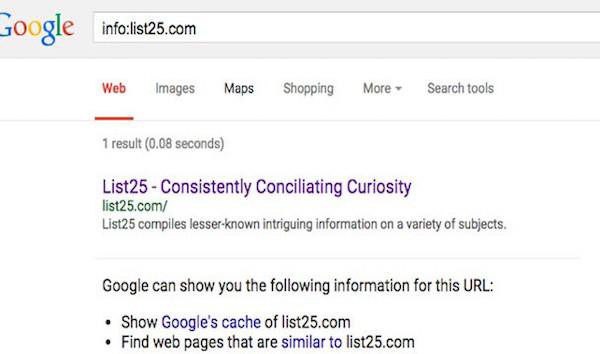 info:website (website being the site’s URL) will print out everything Google can tell you about that site.
info:website (website being the site’s URL) will print out everything Google can tell you about that site. -
13.
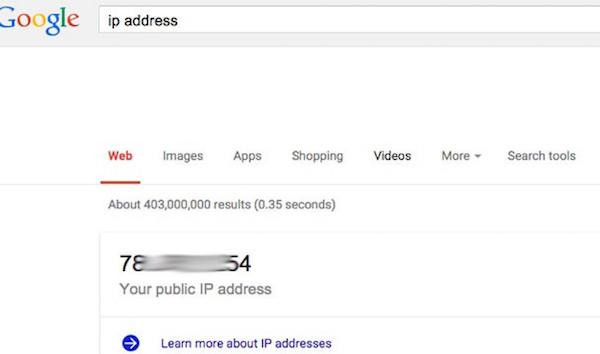 You can quickly learn your public IP Address by searching for “ip address”.
You can quickly learn your public IP Address by searching for “ip address”. -
14.
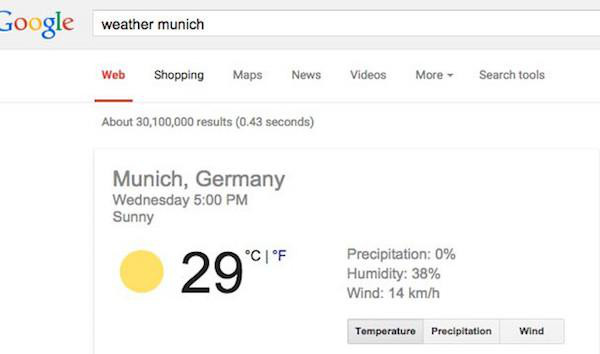 If you search for “weather” followed by the name of a city or location Google will return a convenient weather app.
If you search for “weather” followed by the name of a city or location Google will return a convenient weather app. -
15.
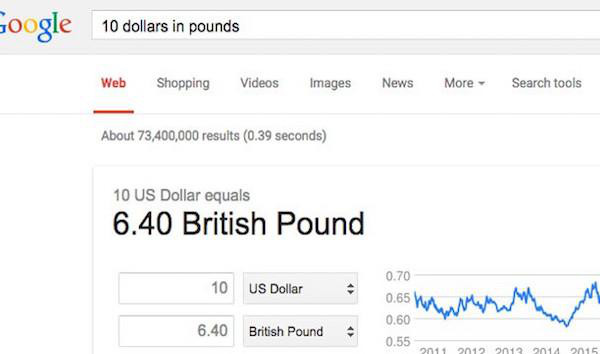 Easily convert units or currencies by using the ‘in’ keyword.
Easily convert units or currencies by using the ‘in’ keyword. -
16.
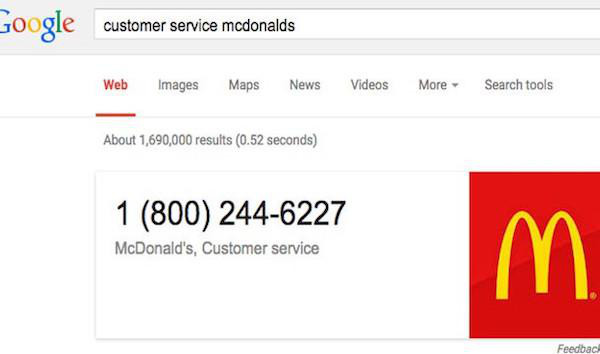 Google makes tracking down customer service simple. By adding ‘customer service’ before the business name, you’ll pull up relevant information you need to know.
Google makes tracking down customer service simple. By adding ‘customer service’ before the business name, you’ll pull up relevant information you need to know. -
17.
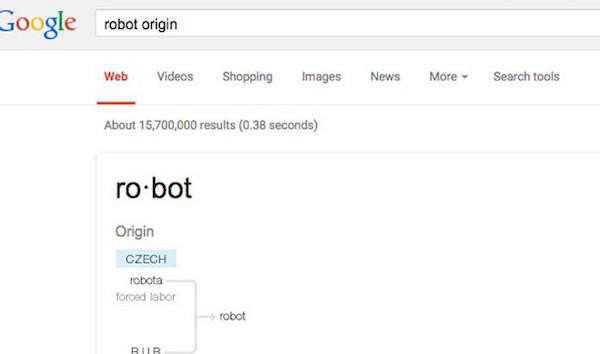 Add “origin” after a word to learn about its etymology (for example “robot origin”)
Add “origin” after a word to learn about its etymology (for example “robot origin”) -
18.
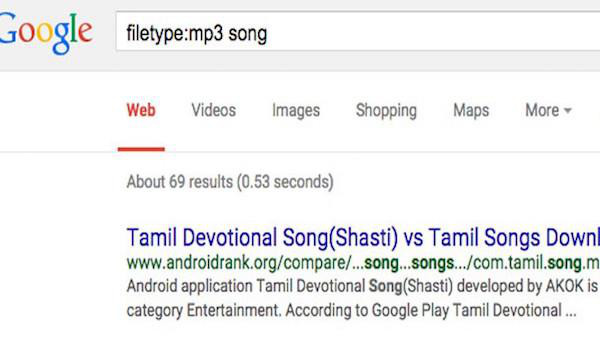 You can restrict your search to a specific type of file by using the keyword “filetype:”
You can restrict your search to a specific type of file by using the keyword “filetype:” -
19.
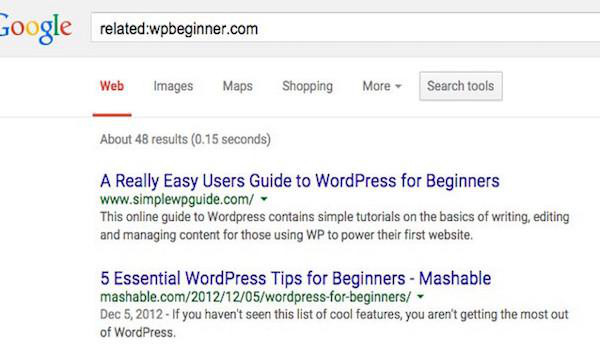 You can limit your search results according to date of publication by selecting “Search Tools” and then clicking “Any Time”.
You can limit your search results according to date of publication by selecting “Search Tools” and then clicking “Any Time”. -
20.
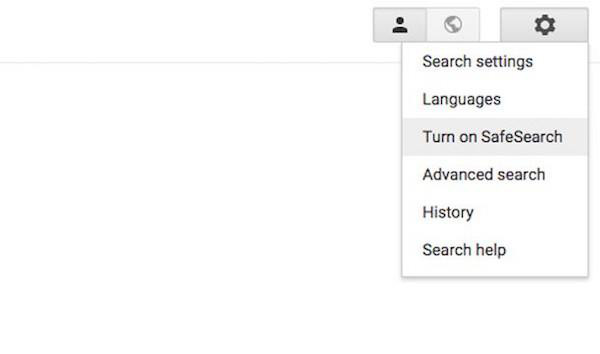 Safeguard your kids’ search by turning on ‘Safe Search’.
Safeguard your kids’ search by turning on ‘Safe Search’. -
21.
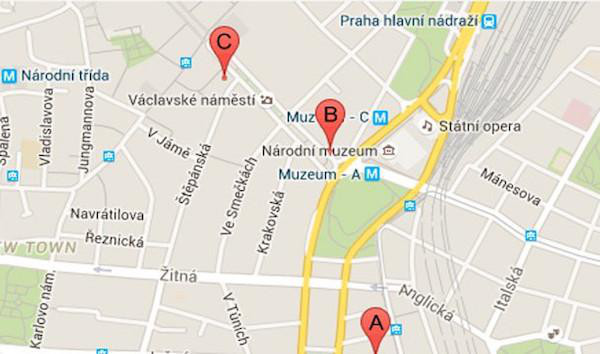 To find something around you (like a bank or a coffee shop) just type what you are looking for followed by the phrase “near me”.
To find something around you (like a bank or a coffee shop) just type what you are looking for followed by the phrase “near me”. -
22.
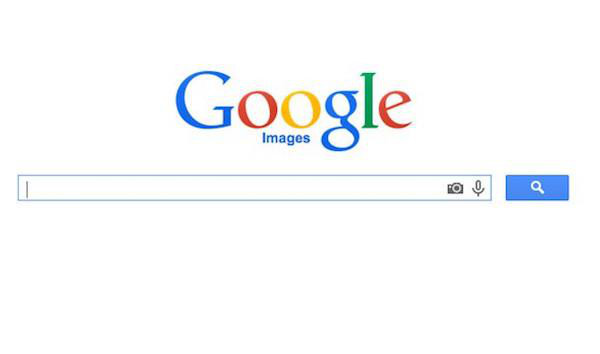 If you go to Google Image Search and drag an image file into the search bar, Google will search for that image on the web.
If you go to Google Image Search and drag an image file into the search bar, Google will search for that image on the web. -
23.
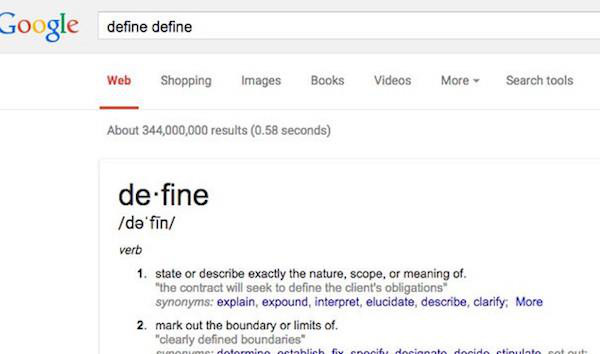 To define any word just preface it with the word ‘define’ itself.
To define any word just preface it with the word ‘define’ itself. -
24.
 If you need to figure out what there is to do around town just type “attractions” followed by where you are.
If you need to figure out what there is to do around town just type “attractions” followed by where you are.
- REPLAY GALLERY
-
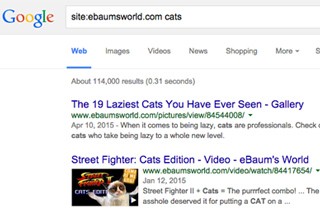
- 24 Ways You Can Be Using Google Search More Efficiently
- NEXT GALLERY
-

- I Do What I Want
By placing quotations around a phrase, Google will search exactly for that phrase.
24/24
1/24


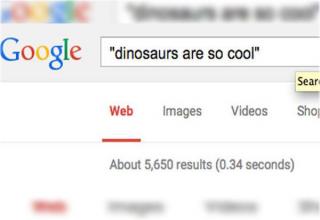


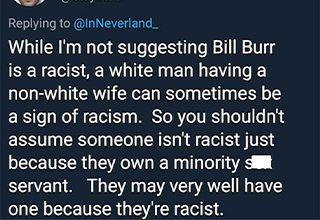

23 Comments